
Brighter Shores is a captivating MMORPG that immerses you in a world of magic, mystery, and adventure. As a new recruit in the Hopeport town guard, you’ll uncover secrets and face new challenges, choosing from various professions that shape your unique journey. With each episode, you’ll reveal more of the story and unlock powerful skills that set you apart. Although Brighter Shores is currently available only on Steam for PC, there’s an easy way to enjoy it on your tablet or mobile phone. Below, we’ve put together a quick guide to help you dive into the adventure from anywhere.
Brighter Shores How To Play On iPad, Tablets Or Phone
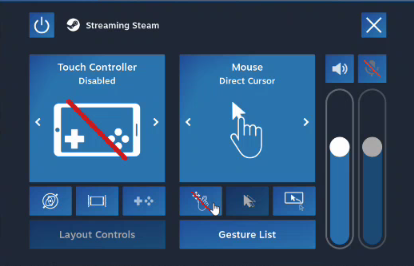
To get started, download the Steam Link app from the Play Store or App Store onto your tablet or phone. Once it’s installed, open the app and follow the prompt to connect to your desktop that has Steam and Brighter Shores installed. Tap “Get Started,” then scan to find your desktop and establish the connection. For the best experience, make sure you’re connected to Wi-Fi to keep everything running smoothly. During the connection process, a 4-digit code will appear on your mobile device—just enter it into the Steam app on your desktop to begin streaming.
After you’re connected, Steam will launch in Big Picture Mode on your desktop, allowing you to control it from your tablet or phone. In-game, you’ll see controller settings, which aren’t ideal for Brighter Shores. To disable the Touch Controller, tap the icon with three dots in the upper left corner to open the settings menu, then select “Touch Controller” to turn it off and enable direct cursor control for a more seamless experience.
This method lets you enjoy Brighter Shores without being glued to your desktop. The only challenge might be selecting smaller icons within the game, but with direct cursor control, you’ll get as close to the real experience as possible!

